I often work with teams getting started with Eclipse RCP, and the most common complaint I hear is that it’s too hard to set up automated builds. PDE Build can be frustrating to work with because it’s a black box. Your code goes in one side and a fully branded RCP application pops out the other. But if something goes wrong inside the box, where do you start to debug?
In my opinion, the best way to work with PDE Build is to get a very simple build running in your environment. Then make small, incremental additions, verifying the integrity of the process after each change. So the immediate problem for a team becomes: How do I get that first build running?
To help with this, I’ve put together a simple feature-based RCP product build. Just download and import the sample projects. If you follow the instructions in the included readme.txt file, you should have a build running fairly quickly. Before you know it, you’ll be seeing that always elusive BUILD SUCCESSFUL message flash across your screen!
Eclipse 3.5 Sample
Eclipse 3.6 Sample
Note: If you want to run this sample build using Eclipse 3.2, you’ll need to work around a PDE Build defect. For instructions on how to do this, check out the “Problems parsing feature file in a product build” section on the PDE Build wiki page.